Background and verdict
The 'virtual' implementation of keypad input for S60 5th Edition and carried forwards into Symbian^3/Anna/Belle/FP1 was almost a carbon copy of the physical keypads we used to use on Symbian classics like the N95 and before. OK, there were permanent 'nudge' arrow keys, a menu button and a 'tick' for getting rid of the keypad, but the core grid of twelve virtual buttons behaved just as their physical predecessor did. So, for example, each press of the '#' key toggled through the different predictive and capitalisation modes. And you could mash in the '1' key to stand in for an apostrophe any time it made sense.
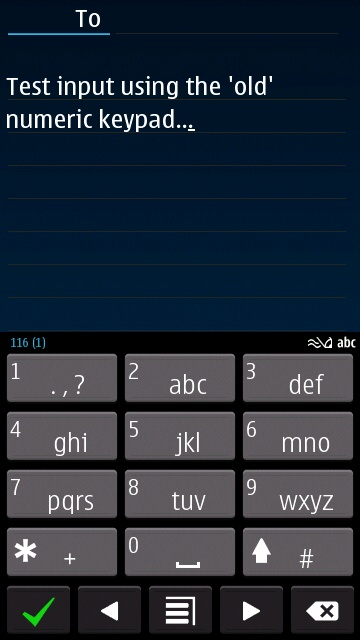
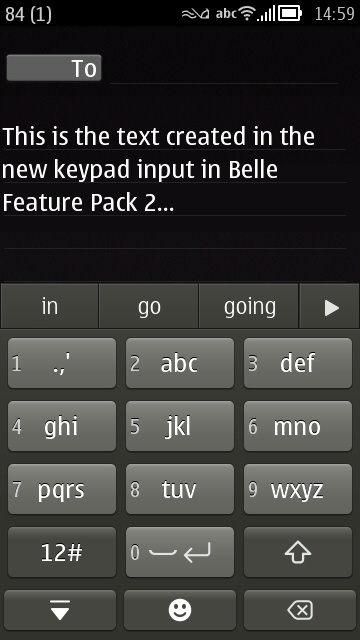
All well and good, but when the Symbian folks (or should that be Accenture folks these days) finally got round to completely rewriting the input system for Symbian Belle Feature Pack 2, adding in both multi-touch (for QWERTY) and a new word suggestion system (with options shown in a gallery above the input keys), it was decided to take this opportunity to do something similar for numeric keypad input.
The end result was, effectively, numeric keypad input 'reimagined'. The old system relied on the user bashing away and trying and hit all keys perfectly (e.g. the right sequence of keys for every letter in a long word like 'disappointing'), with the T9 software then making an educated guess of the word possibilities, while for the new keypad, a new emphasis on word completion was put in place, thanks to the changes already made in the QWERTY keyboard. So in the example quoted, you'd now hit the virtual keys corresponding to 'd i s a p' and watch the suggestions appearing as you type. In this case, a tap on the '>' icon to see the next row of suggestions shows 'disappointing' (albeit slightly truncated!) and one tap inserts it, plus a trailing space.
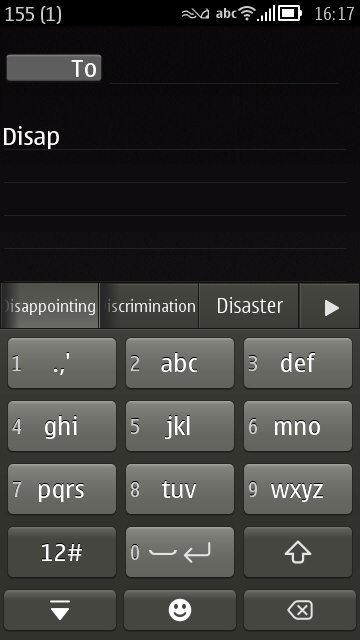
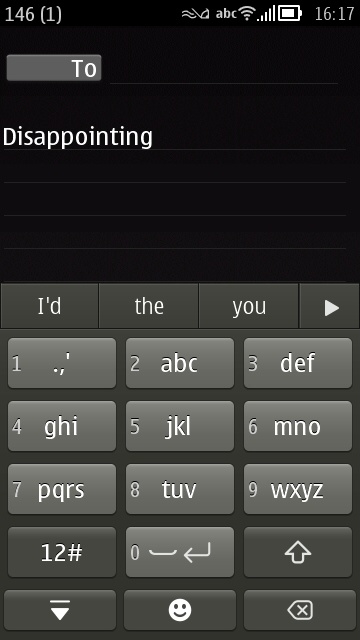
It's a very different system to how I (and most complainers) used to use T9 on Symbian phones in the past. There are a few rough edges, some of which I tackle below, and I'm not trying to apologise for Nokia/Accenture creating something which isn't perfect - I was initially as put out as the rest of the complainers. But after using the new system for a while, I can honestly say that I'm faster with the Belle FP2 keypad input than I was with the previous system - it's just.... different, and it works in a different way.
In addition to consistency with the QWERTY version, there's also better auto-learning of the words you use most often. All well and good, but I'll admit that there are issues too, not least:
- the space bar '0 key' is arguably too small and it's too easy to hit that blasted smiley button instead.
- some common contractions (e.g. 'I'll') aren't necessarily in the suggestions database and may have to be entered manually (with '+') the first time you want them.
- minor bugs like the capitalise mode reverting immediately back to lowercase within a fraction of a second (you have to hit the shift key again to get the effect to stick).
- there's no multitouch, plus the speed of processing could be slightly faster. Compared to the speed of a T9 whizz on a physical keypad, this software implementation is relatively slow.
- long suggested words are reduced in font size but still don't often quite fit in the space allocated. Messy.
On balance, having used the new system for a week, I'm torn as whether I think the new 'phone keypad' is an improvement or not. And, as shown in the poll screenshot below (from here), it seems that there's a split amongst users too:
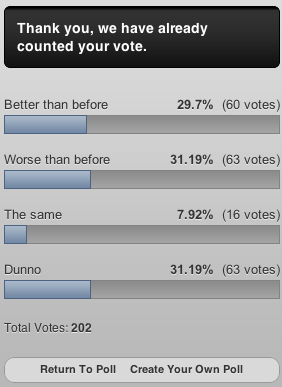
In short, it's too much of a simplification to say that the new input system is "much worse" than the old one. It's just different and, as with anything different, a little education should help ease the transition. After all, you want the other bells and whistles of Belle Feature Pack 2, right? So, if you want keypad input and not QWERTY then you're stuck with this new version, so you might as well make the most of it!
Tips for using the Belle FP2 phone keypad
- As you enter text, if the word is more than about four characters, get into the habit of looking at the suggestions bar, since there's a good chance you can save yourself multiple virtual keystrokes with a single tap.
- When needing a contraction (i.e. with an apostrophe in the word), look to the suggestions bar rather than typing the 'old' way (putting in the punctuation manually). So, for example, you want to type "Let's". Enter "Let" and then tap on 'Let's', which is the first suggestion. The same applies to every other contraction, e.g. "didn't", which is offered when you get as far as "did".
- Contractions involving 'i' are a slightly special case, in that the word "I" is always capitalised in English. So, in the middle of a sentence, hit the shift key and then "i" and you'll see contractions like "I'm" and "I'll" offered on the suggestions bar (you may need to hit the right arrow at the end of the bar to see the next line of suggestions, depending on how often you use each word.
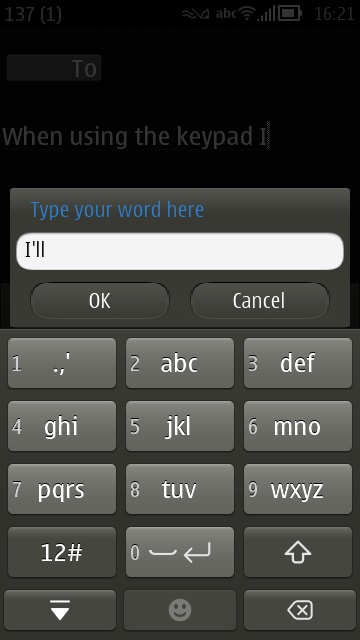
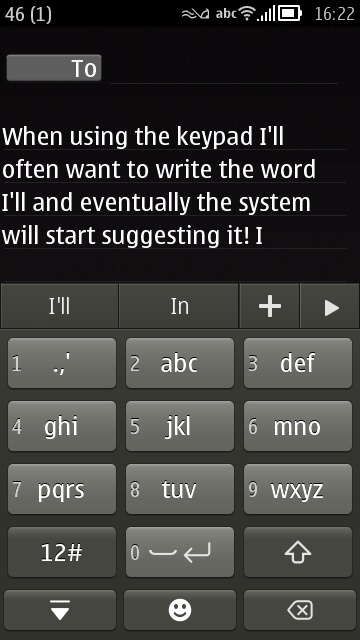
- Don't be afraid to add words to the dictionary. Whether a word that's niche or an odd name or a contraction that doesn't seem to be offered, just tap on the '+' on the suggestions bar and correct/enter it as needed, and then it'll be offered next time round when you hit the appropriate keys (or the first few letters thereof!)
- If you need to position the cursor precisely, for some editing (say, removing or inserting a word), just tap in roughly the right place and two 'nudge' arrows will appear either side of the space bar. You have to be quick though, they disappear after two seconds of inactivity! This system does work well once you get used to where the nudge arrows appear.
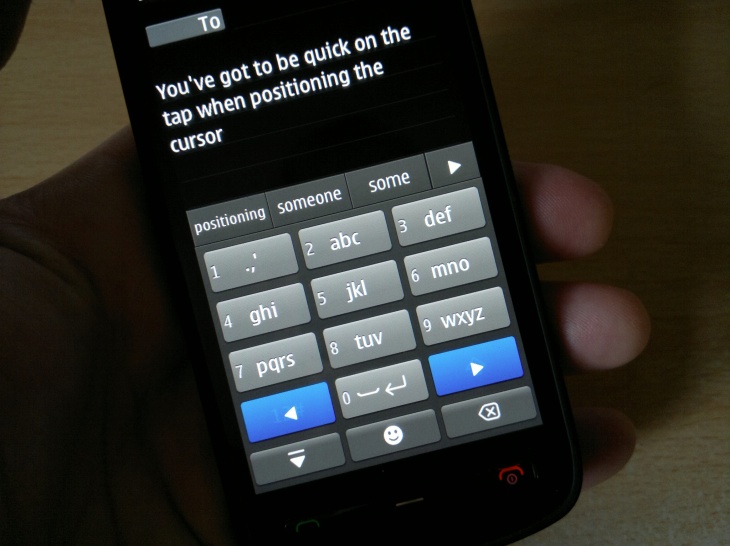
- Note that you can drag from a cursor position to auto-select to adjacent word boundaries - this makes selecting things for copying and pasting easier.
- This may not be obvious, but the suggestions can be applied retrospectively, i.e. tap on a word anywhere in your entered text and the same suggestions list will be shown as when you first entered it - so it's not to late to correct that word or spelling.
- Whenever you get the 'smiley' keyboard up by mistake (more often than you'd like), just tap the 'ABC' button to restore the proper keypad.
- After inserting a 'smiley', if you don't like the graphic version and would prefer to see the raw smiley punctuation [e.g. :-) ], just hit the backspace key and the graphic will revert to the underlying characters.
- If you do hit the capitalise 'bug', where you want a name or place capitalised, you hit 'shift' and the letter key goes uppercase and then lowercase again, just hit the shift key a second time and then you're good to go. Hopefully this behaviour will be tweaked in a future update - it's possible that it's a design decision, with the keypad trying to stop people capitalising words by mistake, but it annoys the heck out of me.
Armed with the above perspective and tips, I'd hope that you'd give the Belle Feature Pack 2 'phone keypad' another try - it's now my preferred way of entering text one-handed on my Nokia 808.
No hay comentarios:
Publicar un comentario