
The transformer E7, top, with its monoblock stable mates, the N8, C6-01 and C7...
The story so far
The Communicator line has been through a few twists and turns over the years, but the 2010-announced E7 was perhaps the most radical interpretation of the full width qwerty keyboard design yet, with slimline looks to the detriment of battery capacity and flexibility. Which, in turn, is the reason why many have turned against the device. Justifiably, but that doesn't mean that the E7 is without merit.
On the contrary, its 4" ClearBlack Display AMOLED screen is the best ever put onto a Symbian smartphone (it's also the same unit as in the upcoming 808 PureView) and its low profile keyboard, despite its size, is one of the best hardware qwerty keyboards ever put on a smartphone. Add in an 8 megapixel camera that produces startling clear (non macro) photos in good light and utterly superlative videos, with full digital audio capture (hey, I use it for shooting The Phones Show - video capture is that good!), and you've got a smartphone with some very definite 'pros'. But how to work round the 'cons'?
If (you've been living under a rock and) you're not familiar with the E7, do note some of our review coverage over the last year or so here on AAS, including:
- Part 1 - Hardware
- Part 2 - Image capture
- Part 3 - Multimedia
- Part 4 - Communications and PIM
- Part 5 - Internet, Security and Productivity
- Part 6 - Navigation, Utilities, Homescreens, Wrap-up
[Though do note that some of the software criticisms in the review parts above has been significantly improved in the intervening year by the free upgrade to Symbian Anna and then to Belle.]

Battery - the elephant in the room?
It's all very well trying to enjoy the large screen and keyboard, but if the power's run out then the E7 is just a brick. And, with no way to replace the battery, either on a day to day basis (with a charged replacement) or in time (due to battery degradation), keeping the 1200mAh cell inside the E7 happy is your first priority.
Let me restate that. Underlying almost everything that follows is an awareness that battery life/capacity is the Nokia E7's Achilles heel. Now, it can be argued that the Apple iPhone, Sony Xperia S, Nokia Lumia 800 and many other phones all have similar issues to some extent - but that doesn't make the weakness all better again - it's still a problem. For all of these phones. Current smartphone wisdom says that it's now OK to have to recharge every night, but in some situations you may well find that the E7 struggles to get through to nightfall - which is where the 'pimping' and my (hopefully) words of wisdom come in.
Fundamental to keeping the E7's battery happy is basic Li-Ion advice, summarised as:
- charge as often as you can - Li-Ion batteries last much longer if you don't take them right down to zero% each time. In theory, you can extend the life of the E7's battery from a year (500 charge cycles) up to a decade (5000 cycles).
- never, ever let the charge run down to ground zero (where the phone turns off) and leave it there for any length of time. Do this and the battery chemistry will start to go into irreversible decline.
Of course, both also work well in favour of keeping the E7 working for you - wherever you spot a charging opportunity via microUSB (in car, on an office desk, passing the kitchen counter, wherever....), grab a top-up. You won't harm the Li-Ion battery - in fact, it'll love it. And love you back.
It's also important to understand the possible drains on the E7's battery and their relative importance - minimise these and you'll play a big part in making sure that the E7's sealed battery doesn't become a showstopper.
1. AMOLED screen (apps and themes)
This is the big one. The E7's screen is essentially a big torch - that's how AMOLED works. Black pixels emit no light and consume no energy, white ones (i.e. RGB groups, if you want to get technical!) emit maximum liight and consume maximum energy - you may remember I featured this aspect of AMOLED a while ago?
The more applications you use which work with a mainly dark 'theme', the better. We're talking a factor of fifteen in terms of power drain between white-themed and black-themed displays - that's huge. You can't do much about Nokia Web, since web pages tend to be based on white, but you can do a lot about your general theme and choice of applications. Nokia Evolve is a great general theme but a bit boring, so you might also like MMMOOO's Colors:
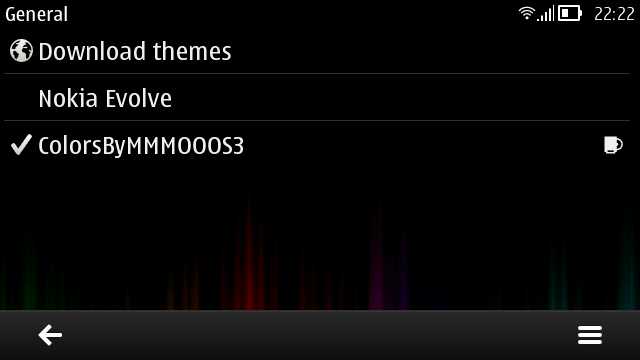
Nokia Social, although it works fairly well on the E7, has white backgrounds throughout (I've complained about this since day one, to no effect...) and is a long term no-no on the E7, but there's also the free, (optionally) black-themed TwimGo for Twitter, shown here:
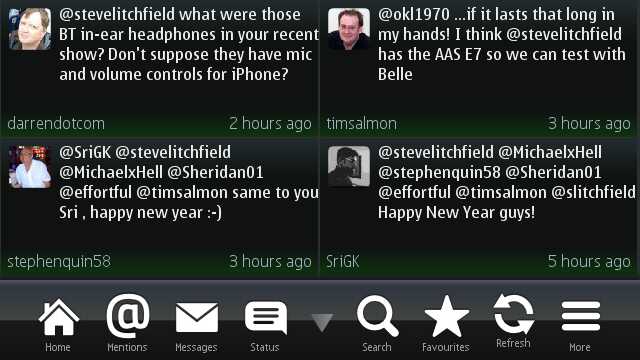
Plus the ever-popular, (optionally) dark-themed Gravity, of course, handling Twitter, Facebook and other social networks - the E7's large 4" screen means that you don't even have to dive into Gravity's menu to enable 'Large fonts':
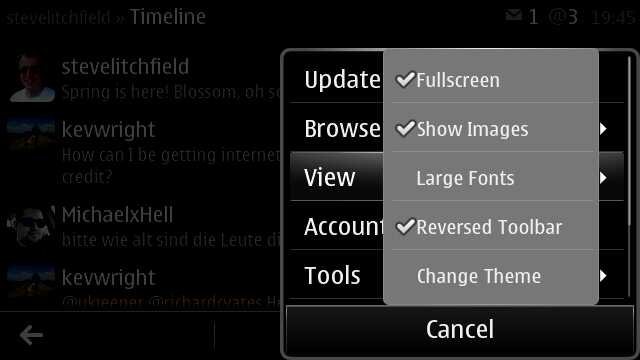
There are plenty of other applications which work well with a black theme, but as an example here's the new Ionic ebook reader, gloriously clear on the E7's CBD AMOLED display:
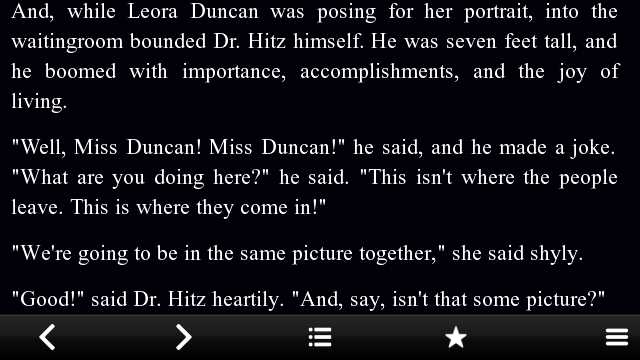
Again - I can't emphasise this enough - choose your applications well and you can potentially double your E7's battery life.
2. AMOLED screens (brightness)
You can also help out the physics by living with display brightness set one 'notch' below what you're used to. In my case, I love having Symbian phones on full brightness, but I set my E7 at the next level down (75%) and, after an hour or so, don't notice the difference. Try it and see. For example, say you're used to 75% and set the brightness at 50% as an experiment then you're reducing the power being drained by the screen by a factor of at least 30%, with minimal cost to you, the end user.
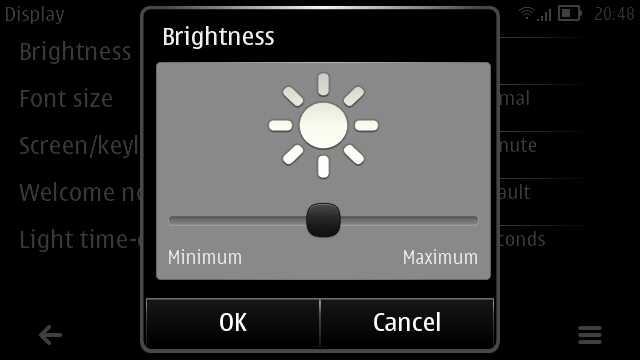
3. Keeping data flowing
When you're in the office or home, keeping Wi-fi going requires relatively little power and keeps your E7 online. When mobile and within range of a strong 3G signal, again the battery drain is small. However, when you're in a poor 3G area (and 'Settings>Connectivity>Network>Network mode' is set to the default 'Dual mode') the radio in the phone uses phenomenal amounts of power trying to acquire 3G and failing. Yes, it'll drop back to 2G (EDGE/GPRS), but only after draining a chunk of the E7's battery, and even then it'll periodically search again. By being aware of coverage where you are, you can prevent this situation by switching the setting to 'GSM' when you know you're travelling (e.g. on a train or down a motorway) - you'll still get data through (e.g. Email) but battery drain will be in single rather than double figure percentages per hour.
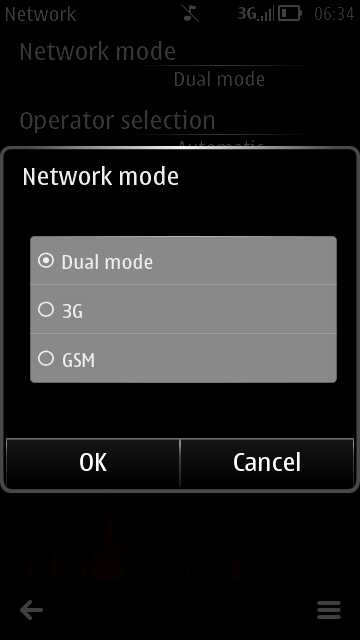
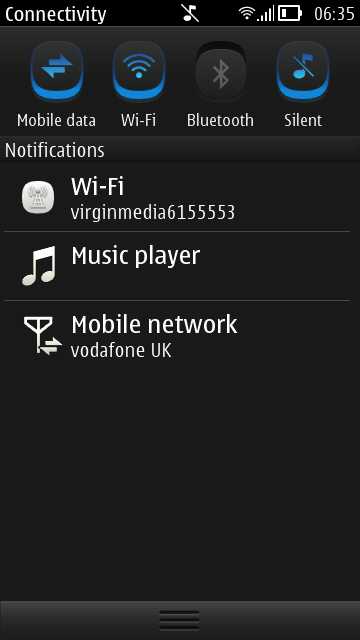
4. Turning off unnecessary radios (manually)
A smaller factor, but one which is worth bearing in mind, especially with the ease with which you can toggle them off, are the Wi-fi and Bluetooth radios in the phone. If you're not about to use Bluetooth, keep it disabled in the drop down Belle notifications bar. Ditto Wi-fi when you're travelling.
You may also like to turn off your phone's radio functions automatically, while you're sleeping, using a utility like Profile Scheduler, shown below. This also can save quite a bit of power, though it's not relevant if night time is also your E7's charging time, of course!
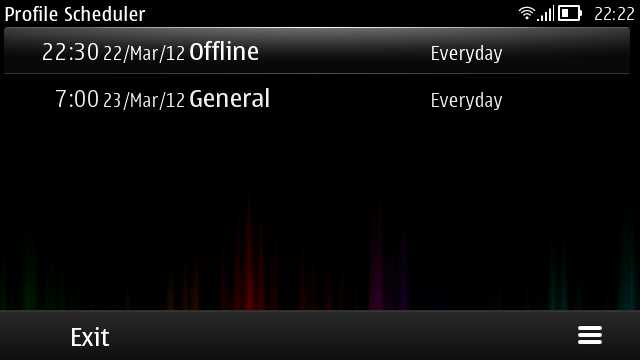
5. Navigation in the background
A good tip when navigating is to put Nokia Maps into the background so that the screen stays turned off. So you'd start navigating to a destination and then press the 'home' key to bring the homescreen to the foreground. The normal auto-dimming and keylocking then kicks in, using far less power than if Maps were left with screen burning away all the time. And don't worry, the voice instructions carry on talking you to your destination - when you get close, just bring Maps back to the foreground for zeroing in visually to where you're going.
6. Monitor your battery closely
You can keep a close eye on your battery by using the free Nokia Battery Monitor. Yes, this uses a little battery power itself, but the reports via homescreen widget and full-screen app are well worth the small processor hit (oh, and say no to the Facebook sharing - surely noone wants that?)
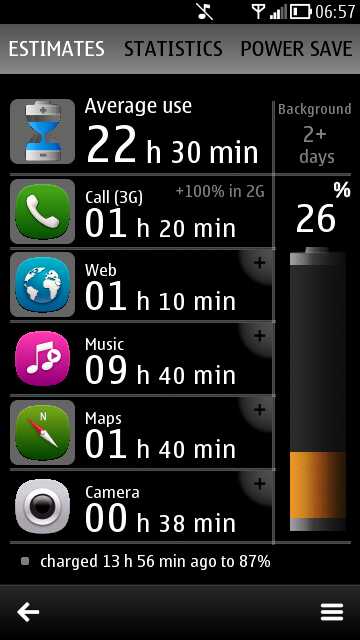
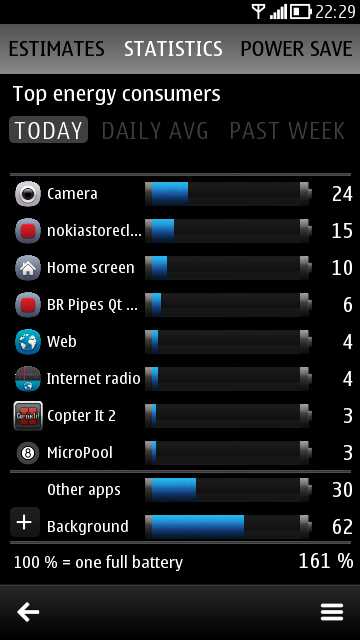
Other design issues - and their workarounds
Form
Also complained about quite a bit with the E7 were:
- the absence of rubber 'legs', meaning that the device tends to skate across a desk.
- the flush nature of the camera glass on the back (it might get scratched in the aforementioned skating)
- the flush nature of the speaker aperture, meaning muted audio in cases and on desks
- the slippery nature of the aluminium, making the E7 too easy to drop
Happily all of the above can be solved with the purchase of one simple accessory, one which I can't recommend enough. The Nokia CC-3009, reviewed by me here. It's a doddle to snap the E7 in and out when needed, makes the device grippy and protects/raises the flush back surface from a desk.

The EDoF issue
Also complained about a lot was the use of an EDoF camera - although this does mean that you can't snap documents up close, QR codes are still fair game and general snaps are often excellent, as mentioned earlier. The EDoF versus auto-focus debate has been covered in depth elsewhere, so I won't go into it again.
For QR codes, Nokia (curiously) doesn't supply a utility out of the box, so you have to grab one from the Nokia Store. I suggest you use the free UpCode, which grabs codes very quickly indeed and which doesn't ever seem to mind about slightly blurry code squares when you hold the codes too close to the E7:
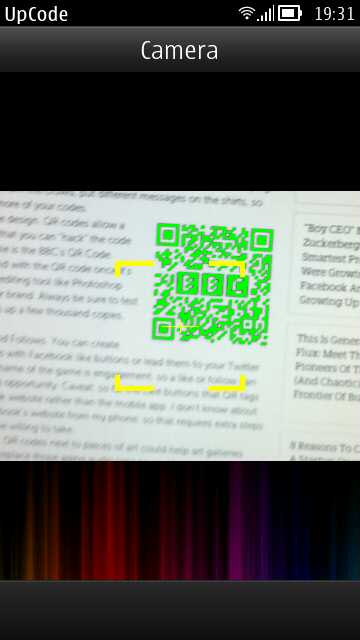
Restricted storage workarounds
A final big limitation is not being able to expand the E7's 16GB internal flash memory - there's no microSD slot. This also means no easy way to swap in large amounts of media. The conventional workaround quoted is to use the E7's supplied 'USB on the go' adapter to plug in a USB memory stick when you want to copy in, or play large files or media, but it's rarely convenient to have the adapter dangling out of the top of the E7. Not to mention the slower data speeds for media when accessed using this route. Not to mention that you can't then plug in a USB charger at the same time.
In short, you're stuck with just the 16GB supplied. Which means some smart thinking is needed in terms of how you divide this up. It should be noted that 16GB is actually quite a lot (I remember my first memory card was 128k - yes kilobytes!), but we've been accustomed to seeing video content come in at a GB or more for a single ripped movie and thus a Gigabyte 'ain't what it used to be'....!
With no expansion, and thus no way to stick in a 32GB card with your entire music collection on (for example), you're going to have to be selective. Aside from the obvious - picking just your very favourite music and video clips to bring along - it's worth accepting that you're going to have to stream some of your entertainment. For audio, it's possibly worth subscribing to Spotify, a pay-per-month all-you-can-eat music streaming service, or (if you're a cheapskate like me) sticking to the free Nokia Internet Radio.
For video, I can do no better than point you to the excellent commercial CuteTube application, which uses the 360p YouTube streams, perfect for the nHD screen of the E7. (You can also use this to upload videos from the E7 to YouTube, a very handy feature.)
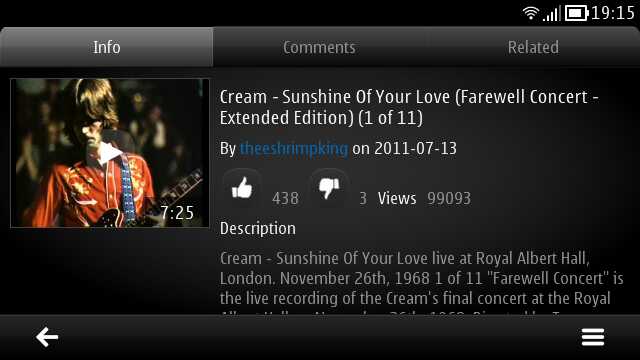
There's also SPB TV, free streaming TV though with some quirky channel choices, plus various free streaming TV in your own home country (e.g. BBC iPlayer in the UK):

Either way, there are no storage concerns, since everything streams in and then gets effectively deleted as fast as it's grabbed. The usual caveats about data bandwidth do apply, of course - unless you're in a good 3G area and with flat rate data, you'll want to make sure to do any serious media streaming over Wi-fi.
Other than music and videos, you shouldn't have to worry too much about storage implications of your other content - 16GB goes a long way for documents, maps, photos and so on. If you use the great Podcatcher, try to clear out the /Podcasts folder on your E7's mass memory every once in a while, as the mass of MP3s there do start to add up. Don't worry, Podcatcher won't mind, it'll just grab new shows and start from scratch again.
General pimping of the E7 Communicator
So, you've applied all the above advice and you've installed some or all of my suggested applications to work around the various design 'issues'/compromises that affect the E7? What next? Here are some suggestions for improving the experience still further.
1. Grab the latest OS and application patches.
I'm assuming you've already upgraded to Nokia Belle, but there are often small patches and updates made available through 'SW update', on the main applications menu, so get in the habit of checking it every week or so:
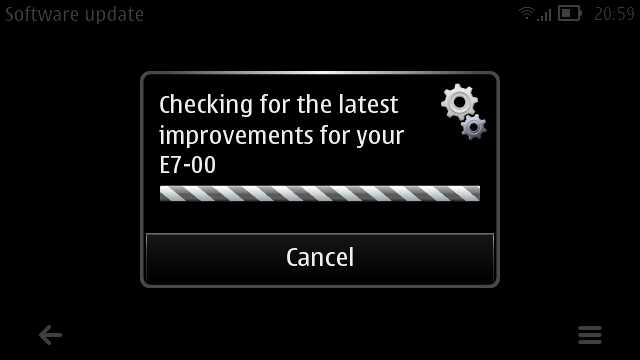
Note that future 'Feature Pack' upgrades will be available at some point from Nokia (mid summer?) for the E7, bringing even newer OS modules, browser, and so on, but we've got a way to go before these hit.
2. Sleeping Screen
This one's a bit controversial, but I think it's worth it. Having spent much of the previous 2200 words advising on ways to reduce battery drain, I'm now going to suggest something that will, on its own, drain about 10% of your E7's battery every day. Without you even touching it!
The N8, C7, etc. shipped with Nokia's 'Big clock' screensaver enabled, i.e. an always on, AMOLED-powered clock. Using very little power, this means not even having to touch your phone to see the current time - it's a unique and terrifically useful feature. With the E7's limited battery power (especially compared to its mission critical use case), this feature was disabled by default in the first firmware, but later enabled in Belle (I think). However, you can go one step further by installing the free Nokia Sleeping Screen, which takes the Big Clock idea and amplifies it to include striking 'dot matrix' graphics. Every single time you look at your E7 you'll think how cool the always on 'Sleeping Screen' clock is, especially as it's landscape aware, i.e. it rotates nicely for the E7 when the Communicator is propped open in 'laptop' mode:
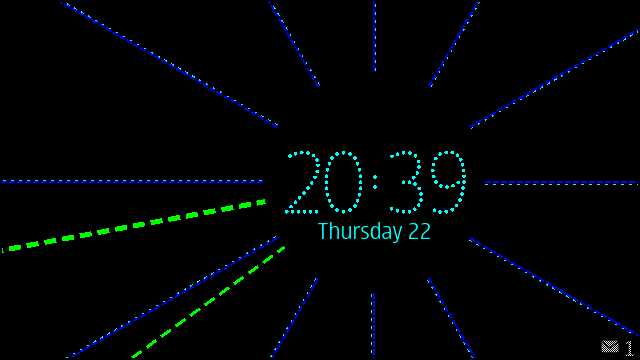
... and at night, Sleeping Screen turns your opened up E7 into an always on bedside clock (with all your usual smartphone alarms, of course!):

You can choose which Sleeping Screen theme you want in Settings>Themes>Screen saver>Sleeping Screen. Tap on this and wait a second or two while the graphic browser loads:
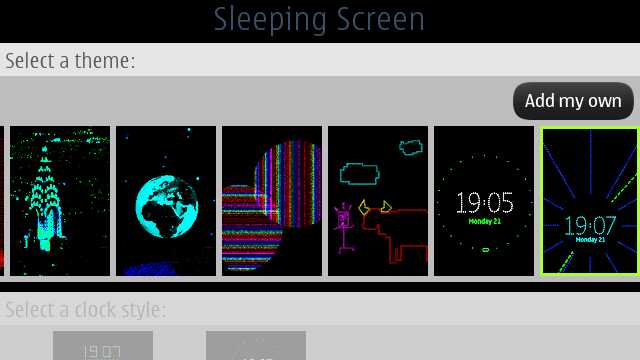
3. Pruning time
Quite a bit of the preinstalled software on the E7 can be zapped, should you want a little more C: and E: space and a lighter app menu structure.
For example, F-Secure's 'Mobile Security' may well not be needed, so that's a candidate for removal. The easiest way to remove apps is to long press them in the application menu and tap on 'Remove', but you can also see the complete list in Settings>Applications>Installed, as shown here:
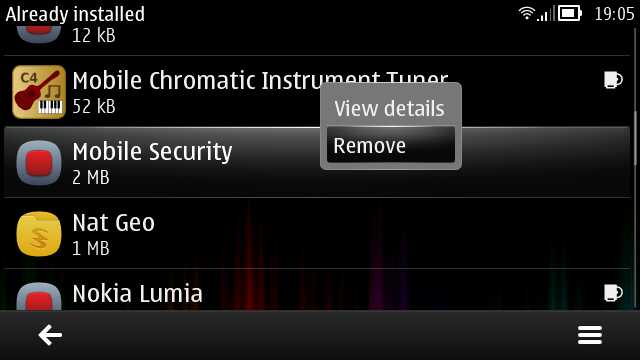
4. Folder organisation
As mentioned in generic Belle tutorials, it pays dividends to re-introduce some of the app folder reorganisation that Belle took away. Especially on the E7, whose app menu is arguably more of a pain to scroll up and down when in opened/landscape form. For example, you can create a 'Games' folder and move all your game icons into it, as shown here:
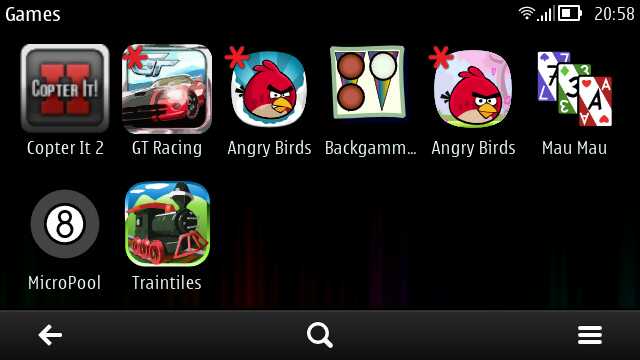
You may also wish to move your most used Office apps into a new 'Office' folder, mimicking what older Eseries devices had. Once you've created these new folders on the E7, make sure you 'Arrange' them up to the top of your application menu, for super speedy access.
______________________
And there you have it. One Nokia E7 - pimped. It may still not be a perfect smartphone, but it is fairly unique in terms of form factor, and now you have it pimped to be as powerful and reliable as it can be.
Steve Litchfield, All About Symbian, 25 March 2012
No hay comentarios:
Publicar un comentario