Check your hardware
If you are coming to this guide with an S60 3rd or 5th Edition device, then be aware that you'll need the latest version of the Nokia Email (/Messaging) application. Given the limited specification of some of those devices we cannot guarantee how well things will work. If you own a Symbian^3 device - or later - then everything you need is already built into the firmware (though it will help if you've also installed the Microsoft Office Apps suite from Sw_update or Nokia Suite, if offered for your device, since this updates the Mail for Exchange implementation further).
Synchronize more than Email
While Nokia Mail already supports the major email providers around the Web, it only gives you push email (and not always even that, depending on email host), as they're simply IMAP accounts. That still leaves you with the problem of getting contacts and calendar onto your device. The benefit of the Mail for Exchange protocol is that everything is synchronized to your device: Email, Contacts, Calendar and (in some cases) Tasks/To-dos.
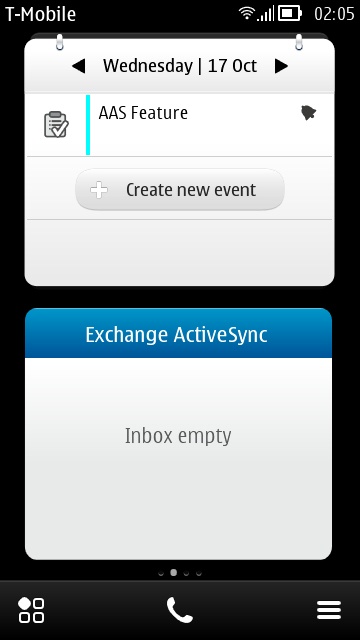
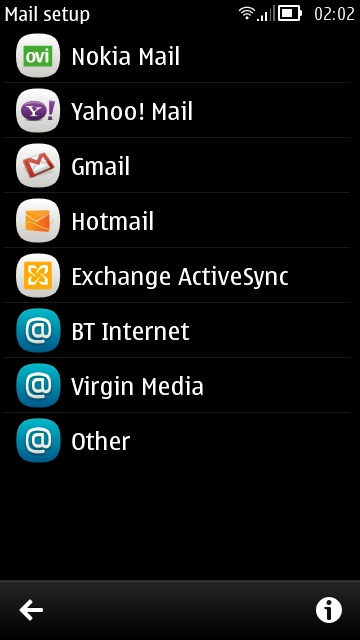
Fortunately, both Google and Microsoft provide Mail for Exchange access to their services. However, Yahoo does not offer Mail for Exchange and so it is not possible to synchronize more than email with your device. Since Yahoo hosts the official 'Nokia Mail' accounts the same is true by extension. There is, however, a workaround for getting Exchange access to Yahoo, which will be explained later in this article.
Patience needed
It's worth noting that the very first sync, whichever solution you pick from this page, will be quite slow, since every contact, every calendar entry, all have to be transferred, parsed, merged and so on. One by one. For a typical setup with 500 contacts and 30 calendar entries per month, expect a delay of at least five minutes before everything's properly synced up. In this time, your phone may be slightly slower and it's a good idea to be on Wi-fi to help speed up communications. Subsequent transfers are 'pushed' when something changes at either end and are effectively instant.
Hotmail/Outlook.com
To get your Hotmail (or Outlook.com) email along with contacts, calendar and tasks on your Symbian device, follow these steps:
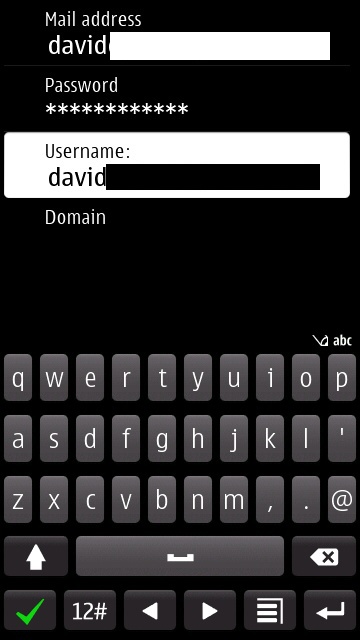
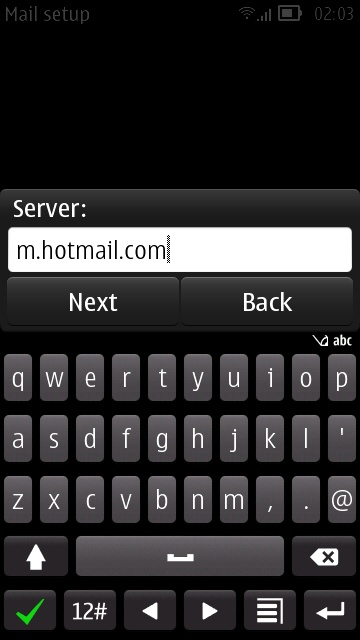
- Go to Mail and open settings
- Select New Mailbox
- Select Exchange ActiveSync
- Enter your Hotmail (or Outlook.com) email address as the email address and username
- Enter your password in the password field
- Leave domain blank
- Tap the next icon
- Enter m.hotmail.com as the server URL, when prompted
- Select all of the items you want to sync: contacts, calendar and tasks
- For safety, select "Delete from phone"
Note that the Exchange sync will only work with your default calendar. If you use multiple Windows Live calendars, the extra calendars will not appear on your device.
To get your Google email, contacts and default calendar synchronised on your Symbian device, follow these steps:
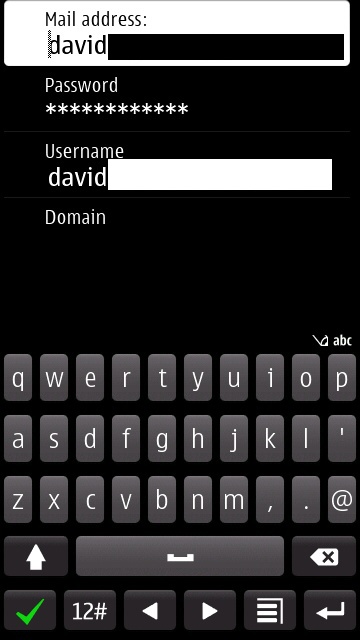
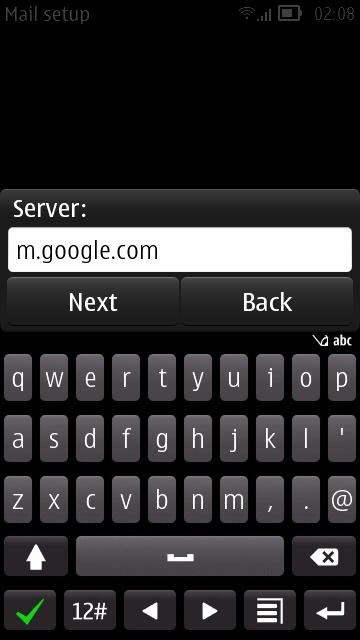
- Go to Mail and open settings
- Select New Mailbox
- Select Exchange ActiveSync
- Enter your Gmail email address as the email address and username
- Enter your password in the password field
- Leave domain blank
- Tap the next icon
- Enter m.google.com as the server URL, when prompted
- Select all of the items you want to sync: contacts, calendar and tasks
- For safety, select "Delete from phone"
Note that the Exchange sync will only work with your default calendar. If you use multiple Google calendars, the extra calendars will not appear on your device. Furthermore, Google does not support the synchronization of tasks.
If you want to have tasks and multiple Google calendars synchronized to your Symbian device, you can do so via the NuevaSync third party service.
Yahoo!
If you live in the Yahoo! cloud then you have a problem - there's no Mail for Exchange service. However, there is a convoluted workaround so you can have your email, contacts and calendar synchronized to your device. To start with, go to Mail, and add Yahoo! as a mailbox. Next, you'll need contacts and calendar sync setting up. For this you'll need to join a website called Memotoo.com, which is something of a PIM Hub and has been around for many years. Using the drop-down menu from either the calendar or contacts section, you can authorize Memotoo to synchronize with your Yahoo! account.
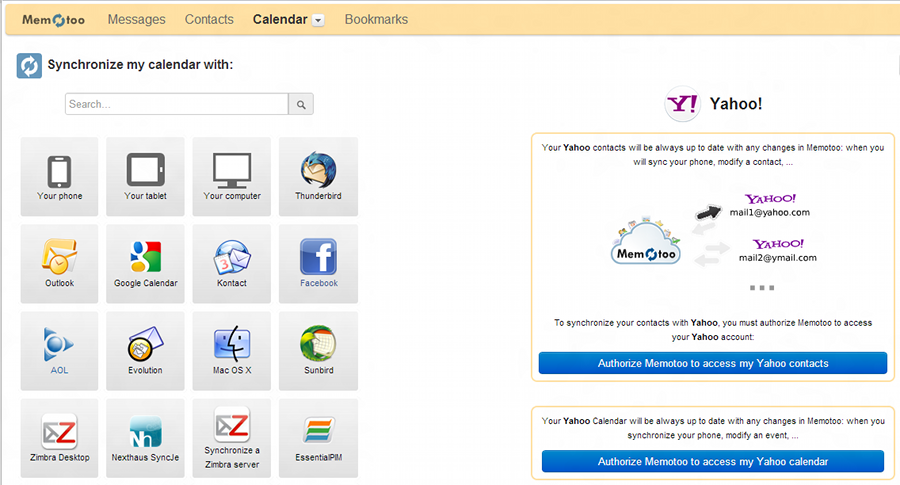
Fortunately, Memotoo also supports synchronization via Mail for Exchange. Therefore, Memotoo can act as an intermediary two-way synchronization agent between your Symbian device and Yahoo! Configure your phone with the following steps:
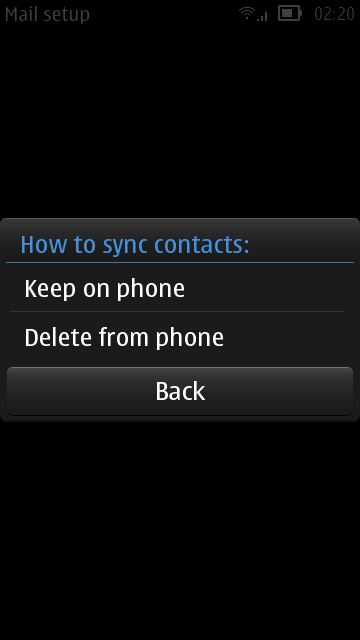
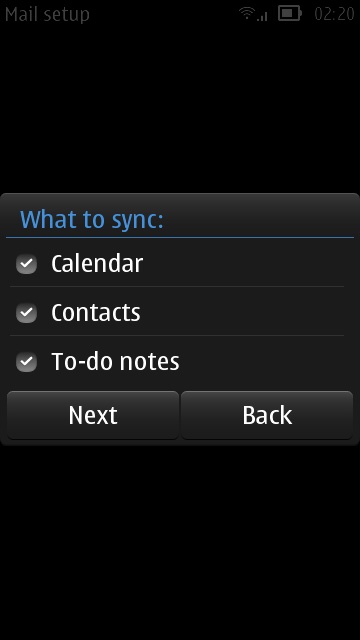
- Go to Mail and open settings
- Select New Mailbox
- Select Exchange ActiveSync
- Enter your your Memotoo username as the account username
- Enter [username]@exchange.memotoo.com as your email address
- Enter your password in the password field
- Enter memotoo.com as the domain.
- Tap the next icon
- Enter exchange.memotoo.com as the server URL, when prompted
- Select all contacts and calendar when prompted.
- For safety, select "Delete from phone"
No hay comentarios:
Publicar un comentario