Score:
85%
It has been a long time since I allowed a Symbian utility to have auto-start privileges on my phone, but Extra Buttons is so elegant in concept and implementation that I'm prepared to go out on a limb for it. Essentially it takes wasted space on your Symbian Nokia Belle toolbar and adds in extra icons and functions, as seamlessly as if they were part of the OS itself.
Buy Link | Download / Information Link
Traditionally in Symbian, the bottom toolbar was reserved for left/right soft key descriptions, so a few words of English (or another localisation language), all of which usually took up most of the width of the bar. We then moved to Symbian Nokia Belle and icons to represent common functions or actions. All very international and efficient, but because icons take up a lot less space than their descriptive text, we've been left with some 'wasted' space in the toolbar in many apps and UI screens. In some cases, extra icons are inserted (e.g. one extra in Contacts, Calendar and Messaging, and two extra in Web), but on the Belle homescreen and the main application launcher, we're stuck with 'Back', 'Call/Search' and 'Menu', with acres of space in between.
This is obviously where Extra Buttons comes in, adding a potential four extra icons to these last two toolbars, as shown in the screenshots below. It's up to you, there are four extra slots and you can choose what goes where - if only one icon slot is used on each side, then it's centred appropriately rather than leaving a gap.
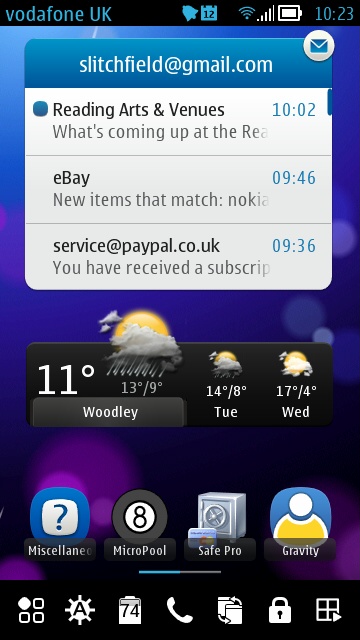
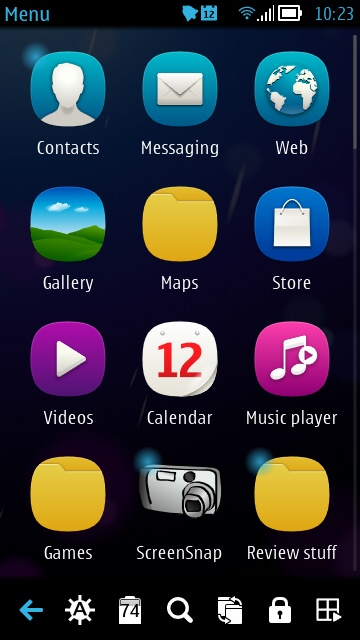
On starting Extra Buttons for the first time, you'll get to configure it, as shown below. There are only four main functions in the current version of Extra Buttons, so it makes sense to try it with each of the four possible icon slots assigned to one of the functions. In fact, there are two extra related functions, as listed below (1st and 4th in the list), assigned to a long press of the appropriate Extra Buttons icon:
- Lock/Restart - lock the screen (saves using the side toggle switch, which can sometimes be hard to fully pull back, depending on hand position), restart is obvious but shouldn't be necessary very often on a Symbian phone.
- Task switcher - brings up the standard multitasking carousel - yes, this is available by long pressing the physical 'home/menu' button on the phone, but this is much faster and arguably more elegant(!)
- Brightness - I normally leave my Symbian phones on maximum auto-brightness, with the caveat that I can't stop the 'auto' bit kicking in - its built into the OS. Extra Buttons appears to be able to override this, allowing low, half and maximum brightness, along with an 'auto' setting that seems to be roughly equivalent to halfway on the Symbian 'auto' scale. Anyway, very handy to be able to toggle brightness modes without having to dive deep into Settings each time.
- Battery/Energy saving mode - this icon works slightly differently, in that there's no need to press it - the icon will always reflect the current charge state as a percentage - a great improvement on the rough and ready 'gauge' on the Symbian top status bar. This readout even works when the phone's being charged, so you can see the number slowly rising. Long pressing the icon toggles 'power saving mode' on and off, which (again) is easier than messing around with Settings or using the power button menu.
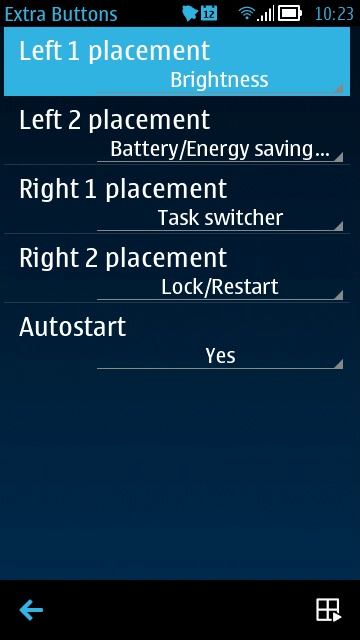
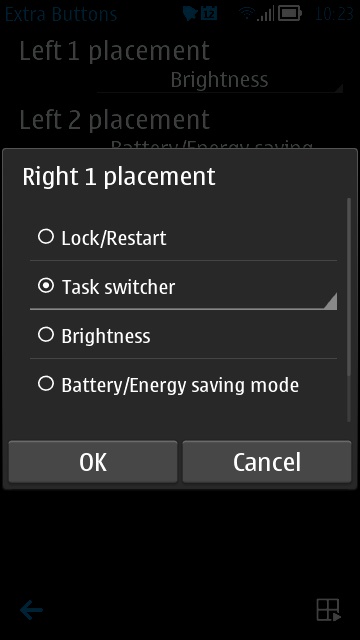
The dialog is self explanatory, hopefully. One thing which isn't shown but is also obvious is a 'Invisible' allocation for any of the left/right slots. If set to this, the slot is hidden and the other slot is centred properly, which is a neat enough way of handling Extra Buttons configuration.
Does the system work all the time? Not quite. Rotate your phone to landscape orientation (or vice versa) and the 'extra buttons' take a good second or so to get drawn onto the 'new' toolbar. In addition, in some (I suspect badly written) third party applications, the extra buttons get overlaid onto that application's already populated toolbar. On the whole though, the icon overlay system worked remarkably well and Extra Buttons has earned itself a permanent place on my Nokia N8.
In fact, it works so well that I can't help but want more built-in functions. Perhaps a 2G/3G toggle? Or the launching of a custom/third party utility of my choice? There's definitely potential here for LanternSoft to develop Extra Buttons further and I can't wait.
Reviewed by Steve Litchfield at
No hay comentarios:
Publicar un comentario