From the original tutorial:
One of the longest serving 'stars' in the Symbian software firmament has been Handy Safe Pro, working on every device from 2004 up to the present day. It's an encrypted database, of course, a way of keeping all your PINs, passwords, logins, reference numbers and much more, all safe from prying eyes. One key feature is that every entry can have a note and this can often run to dozens of extra lines. Which makes the tool very flexible, but how to get all of this information over to a new smartphone on another mobile platform? In this case, Windows Phone?
There are two schools of thought at this point. One is to do it the hard way - export all of your information from Handy Safe Pro in as structured a form as possible, but in what is essentially plain text format, and then spend a weekend massaging this (e.g. via XML) and importing it into one of the many cross-platform solutions, eventually syncing data through the cloud to a new Windows Phone device. Great for the soul, not so good for your diary.
Or you can do it the easy way, which takes all of ten minutes....
In the case of Windows Phone, the easy way was to set up this platform for syncing with Handy Safe Desktop. Now, although this does work with some Android phones, specifically those which let their internal mass storage or memory card be mounted via USB as a desktop 'disk', it doesn't work with most of the modern Android phones which have integral storage, iPhone/Windows Phone-style, i.e. all the memory's in one block.
For example, the Galaxy Nexus - which is what I have here. Connections between Android 4 and the desktop world via USB are seen using the MTP protocol - a Windows PC may see this and (maybe) mount it well enough for Handy Safe Desktop, but on a Mac, certainly, Android File Transfer is needed.
So we have the situation where you can install Handy Safe Pro from the Android 'Play Store' but probably can't actually sync it with Handy Safe Desktop.
However, it turns out that copying the appropriate database files over does work - you just have to be confident with your files and folders.
- On the Symbian phone, go into File manager and find the folder /Other/HandySafePro (or similar, this may vary according to the platform variant)
- Go into the folder and highlight all three files (starting 'safe.')
- Copy them to somewhere on a disk where you'll be able to access them from your desktop, e.g. the root of your mass memory (E:)
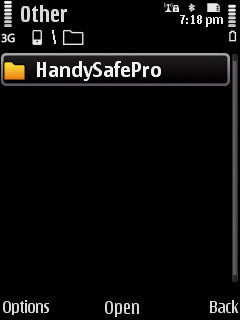
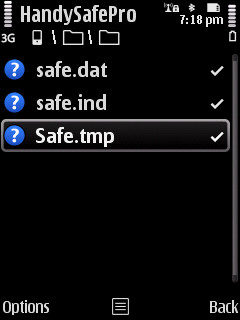
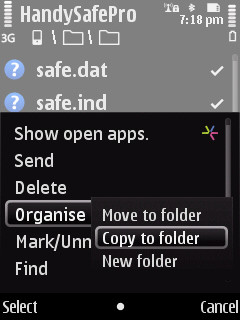
- Plug in your Symbian phone and copy these three files onto a suitable folder on your desktop
- Unplug your Symbian phone and plug in your Galaxy Nexus or similar
- Start up Android File Transfer and find the folder com.epocware.handysafe
- Copy the three files from earlier into this folder, as shown below. You'll be prompted to replace the existing (probably tiny) files with these new, much larger ones.
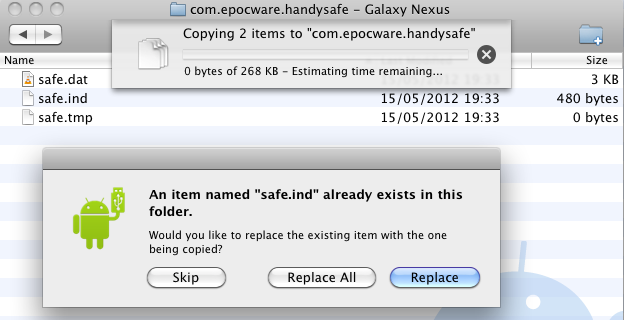
- If Handy Safe Pro was already running on the Android phone, quit it by closing it from the Android 4 multitasking pane.
- Restart Handy Safe Pro so that it picks up the new database.
Job done, though all of this (which take a couple of minutes) is an utterly manual process, of course. And there's currently no way to automatically back up Handy Safe Pro on a Galaxy Nexus or similar, so you might want to practice copying these three files back to the desktop every now and then, should you proceed with the Android solution.
Or, like I've done, you can keep the Symbian phone as the master and just copy over the database once a week so that the Android one is kept more or less up to speed.
Hope this helps someone, anyway - I accept that my personal combination of devices, mobile and desktop platforms may be slightly niche!
No hay comentarios:
Publicar un comentario