Here's the official blurb:
Need a fresh new Look for your Symbian device?
Then AndroMenu is the choice!
Style your phone and get quick Access to Favorite Files, Internet Bookmarks, installed Apps and custom Actions like Lock Phone, Close All Apps & more!
Also working from Lockscreen!Main Features:
- Brightness + Volume Slider
- 2x Favorites Menus (max. 40 items!)
- 7x Slide Access Areas
- Settings Menu (Wlan, PSM..)
- Action on Single/Long Tap
- 2-7 Extra Buttons
- Icon Styles & Colors


AndroMenu Extra Buttons in use
The defaults are sensible - a few extra buttons and two side-swipeable panels from the left edge, and give you an idea of how AndroMenu Extra Buttons works, but it's not until you launch the main AndroMenu dialog that the full scope becomes apparent. The dialog is a five tabbed, scrolling mass of detailed settings. There's even a setting called 'Settings', leading to more settings and (effectively) more tabs, and... you get the idea.
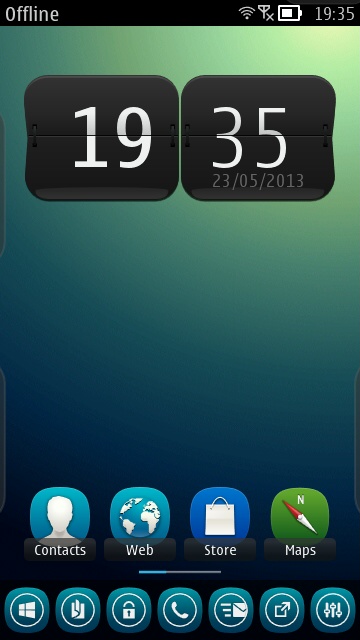
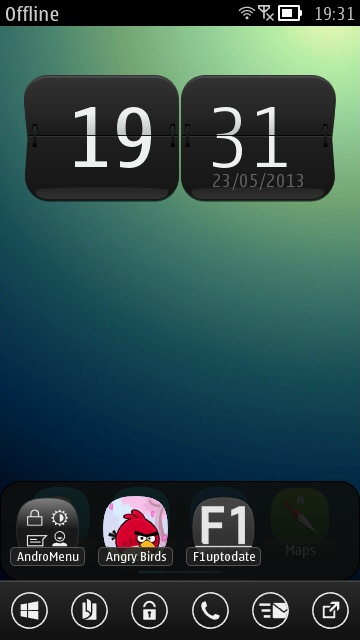
AndroMenu Extra buttons on a Belle Refresh device, after a little configuration/fiddling, with icons for (by default, and from left to right) app menu, task manager, lock screen, phone dial pad, Messaging, shortcuts bar and shortcuts panel; (right) after starting to customise the shortcuts bar - this can be built, row by row, as needed. By default, this bar also slides across with a swipe from the bottom left of the screen at any point, within any application.
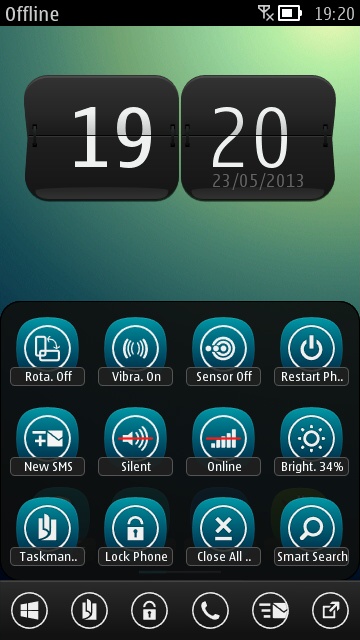
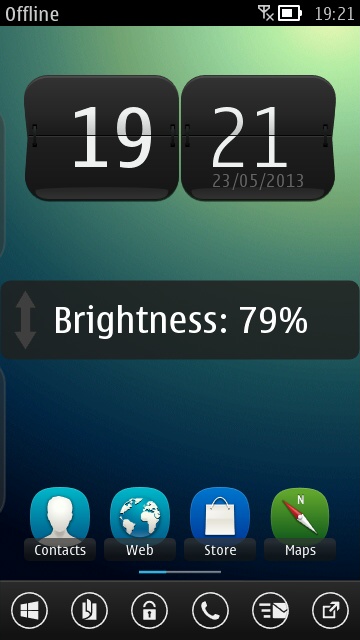
The default layout of the shortcuts panel (which, again by default, slides out with a swipe from the top-left of the screen); (right) the 'Brightness' function is well implemented, introducing a swipeable adjuster bar that can be dragged up and down for fine control. There's also a similar bar for music volume (not shown here).
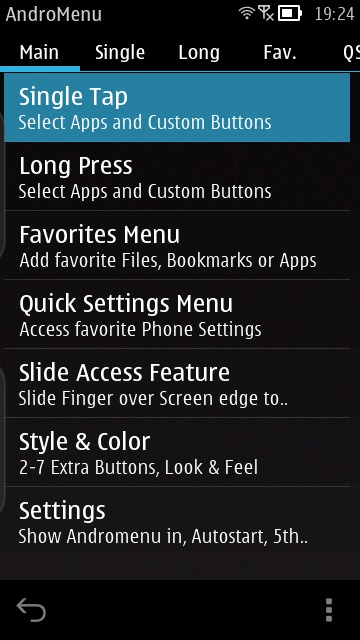
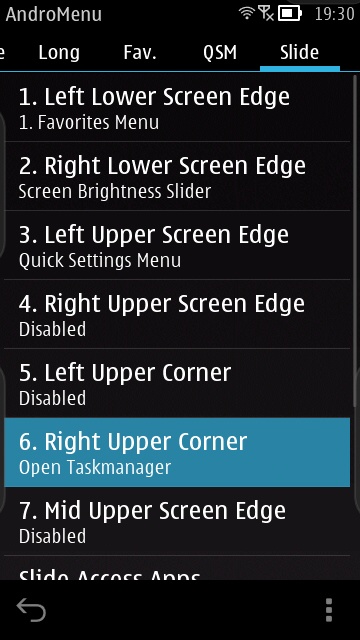
Starting to configure AndroMenu Extra Buttons, it's tough to know where to start, but I opted to fiddle with the slide/swipe functions, adding brightness control for a swipe from the right and a diagonal swipe down from the top right to open the Symbian task manager. Just the tip of the iceberg, though...
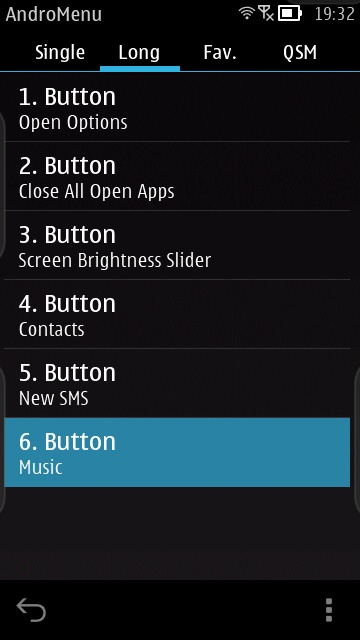
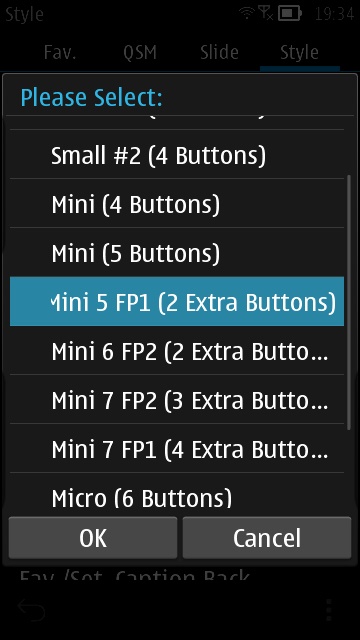
Changing assignments for long presses on each of the virtual buttons, and (right) changing the button style, with different layouts according to Symbian version - terrific attention to detail here.

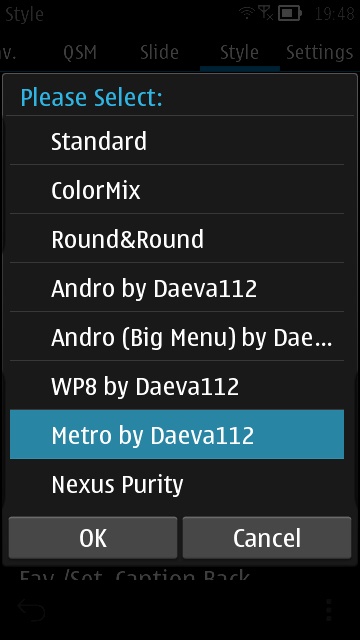
Slightly confusingly, the 'Settings' setting (keep up at the back!) also maps across to a previously hidden tab, shown here, and includes niceties like setting the default web browser to something other than Web, plus defaulting Messages to the traditional 'folder' view; (right) No less than eight themes for the buttons themselves...
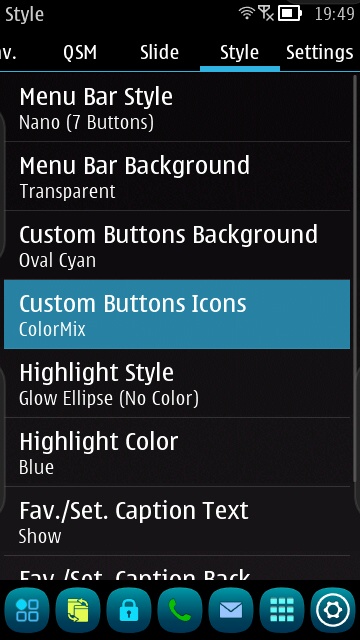
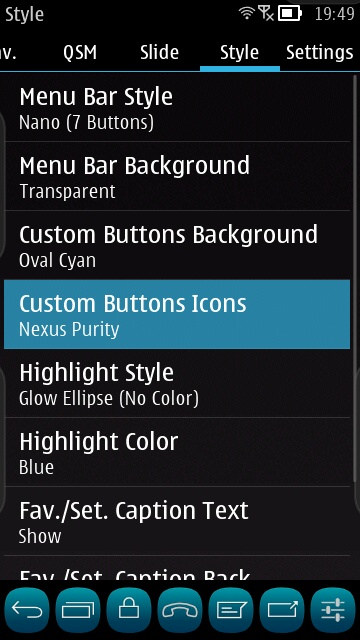
... and here are two of my favourites. The 'Nexus Purity' icons really work well with my Belly Jean theme, unsurprisingly....
The hotspots for swipe functions (around the screen edge) show up on the phone as slight lightenings of the display where appropriate, you can see them on the screenshots above if you look very closely. No, more closely than that - look again....
If you're someone into fiddling with your phone's interface, to optimise it to within an inch of its life, then AndroMenu Extra Buttons is a great choice. You can buy it for £3 in the Nokia Store here.
Personally, I found it slightly overwhelming - there's so much to change and add here that a) it's tough to know where to start or how far to go, and b) once taken to its logical conclusion, there's little left of Symbian's own management interface - which I've grown to know and like. Comments welcome if you've had a go with this too.
PS. There's a companion utility, a replacement taskmanager, AndroTaskman, which I'll be looking at in the near future.
No hay comentarios:
Publicar un comentario